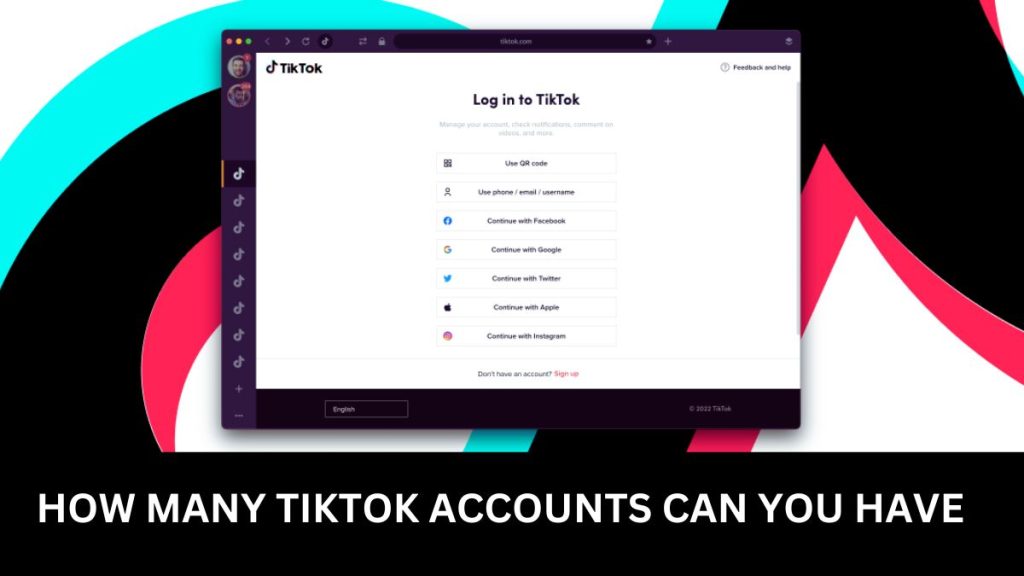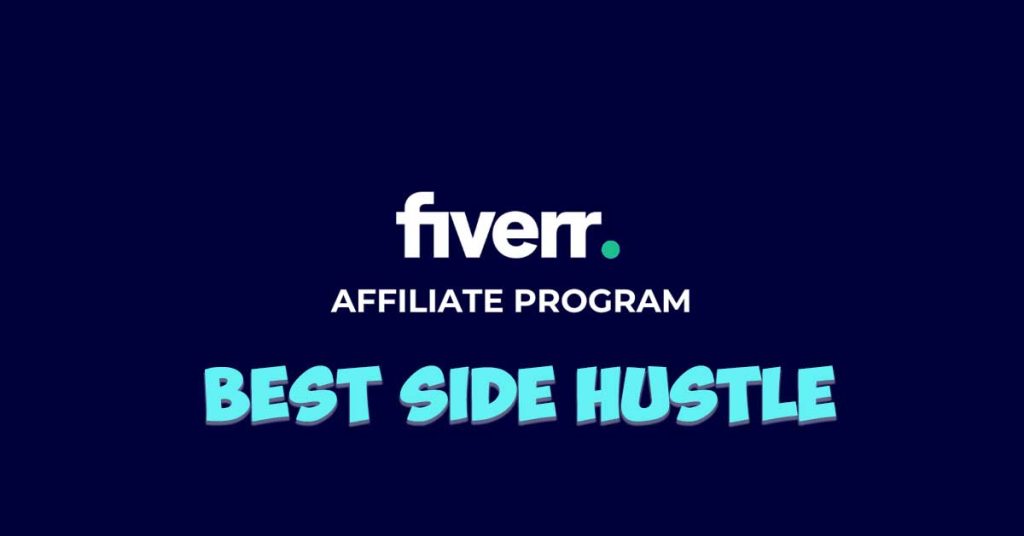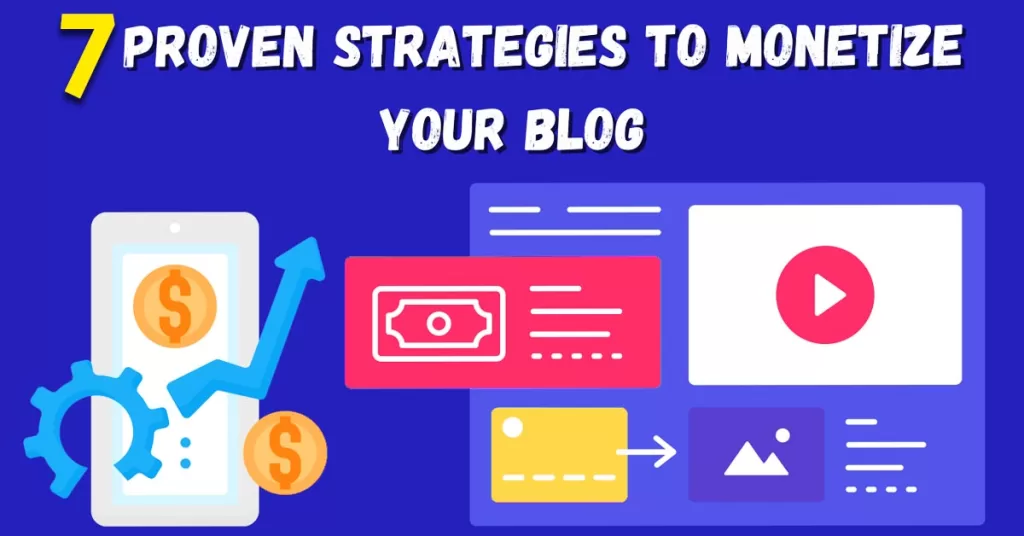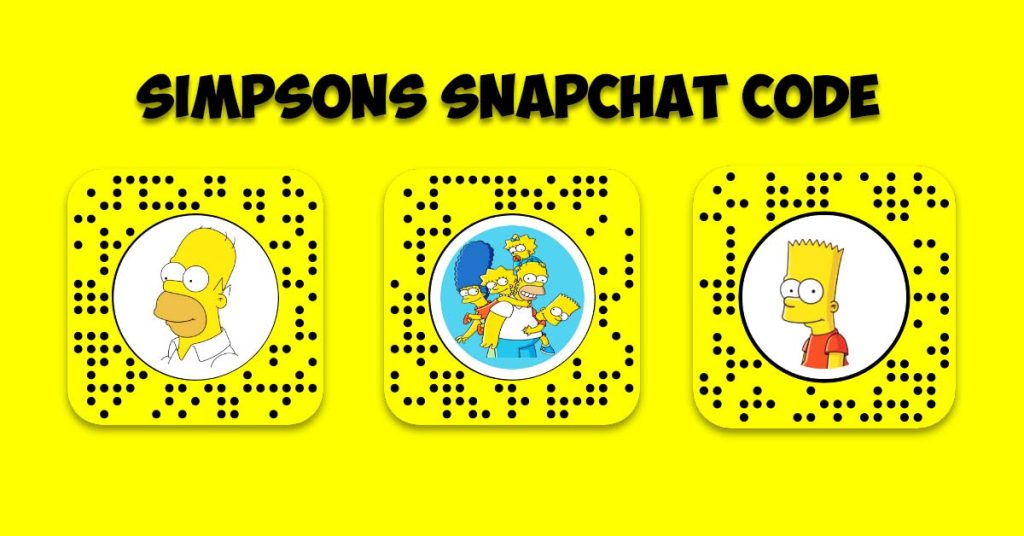If you’re a WordPress user, you know that it’s a powerful platform for creating and managing websites. Whether you run a personal blog, an e-commerce site, or a corporate website, WordPress allows you to do it all. However, to maintain order and security on your site, you need to understand WordPress user roles and permissions thoroughly. In this comprehensive guide, we’ll break down everything you need to know about this crucial aspect of WordPress.
When it comes to managing your website, understanding WordPress user roles and permissions is crucial. In this comprehensive guide, we’ll explore the details of WordPress user roles and permissions, including examples, plugins, and best practices for customizing roles. Whether you’re new to WordPress or a seasoned user, this article will empower you to take control of your website’s access and security.
- What Are WordPress User Roles and Permissions?
- Common WordPress User Roles
- How to Manage User Roles in WordPress
- WordPress Permissions: The Fine Print
- Why It's Vital to Understand Permissions
- Advanced WordPress Permissions
- Step-by-Step Guide to Custom User Roles with Plugins
- Exploring WordPress User Roles and Permissions Examples
- Choosing the Best WordPress User Roles and Permissions Plugin
- Creating Custom User Roles in WordPress
- WordPress User Roles and Permissions Database
- Boosting Your SEO with WordPress User Roles and Permissions
- Confidence in WordPress User Roles
- FAQ's:
What Are WordPress User Roles and Permissions?
Imagine your WordPress website as a well-organized team with different members, each having specific responsibilities. User roles and permissions define these responsibilities and access levels within your WordPress site. In simpler terms, they determine who can do what on your website.
In your journey to create a professional WordPress blog website, understanding user roles and permissions is like handing out different keys to different doors, ensuring that each member of your team, from authors to administrators, can access the right rooms and perform their tasks smoothly.
Common WordPress User Roles
- Administrator: Think of this role as the CEO of your website. Administrators have complete control and access to all features, settings, and content. They can add, edit, delete, and manage everything, including other users.
- Editor: Editors have the power to manage and publish content. They can create, edit, delete posts and pages, making them essential for content-heavy websites. However, they can’t tweak the website’s settings or install plugins/themes.
- Author: Authors can write and publish their own posts, making them ideal for bloggers or guest contributors. They can’t touch other users’ content or change the site’s settings.
- Contributor: Contributors can write and submit their posts for review, but they can’t publish them directly. Editors or Administrators must approve their content before it goes live.
- Subscriber: Subscribers are at the lowest rung of the hierarchy. They can’t create or edit content. They mainly exist to access certain members-only areas or comment on posts.
Why User Roles and Permissions Matter
User roles and permissions play a pivotal role in maintaining the integrity and security of your WordPress website. Imagine if every user had Administrator-level access – chaos would ensue! By assigning roles, you can ensure that the right people have the right privileges, keeping your website organized, secure, and running smoothly.
How to Manage User Roles in WordPress
Now that you understand the various user roles, let’s explore how to manage them effectively.
Step 1: Access the User Roles
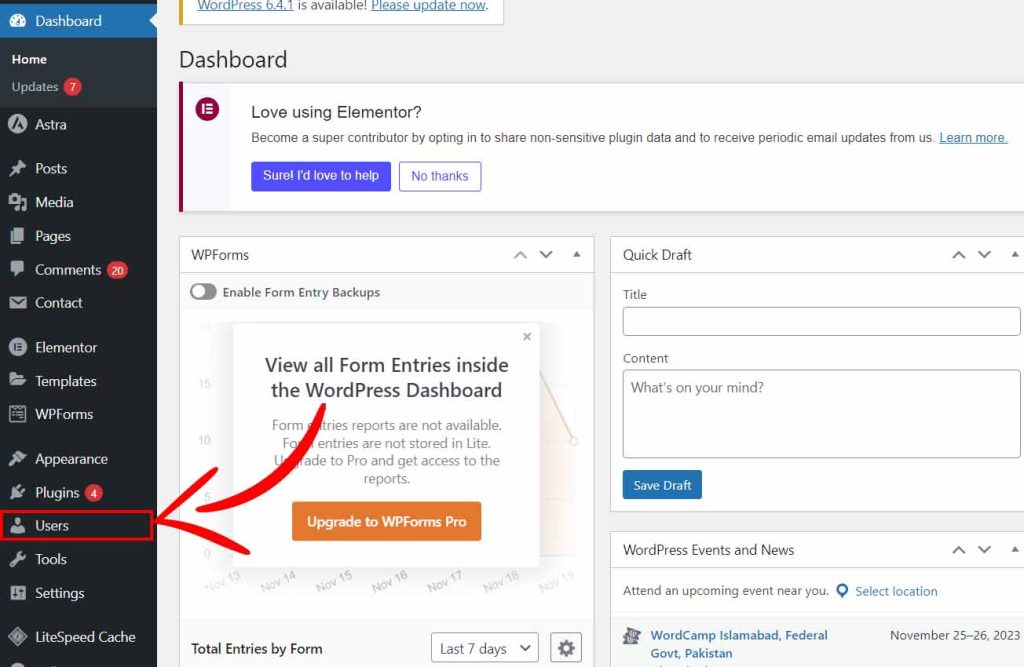
- Log in to your WordPress dashboard.
- Click on “Users” in the left-hand menu.
- You’ll see a list of existing users on your site. If you want to add a new user, click “Add New.”
Step 2: Assign a Role
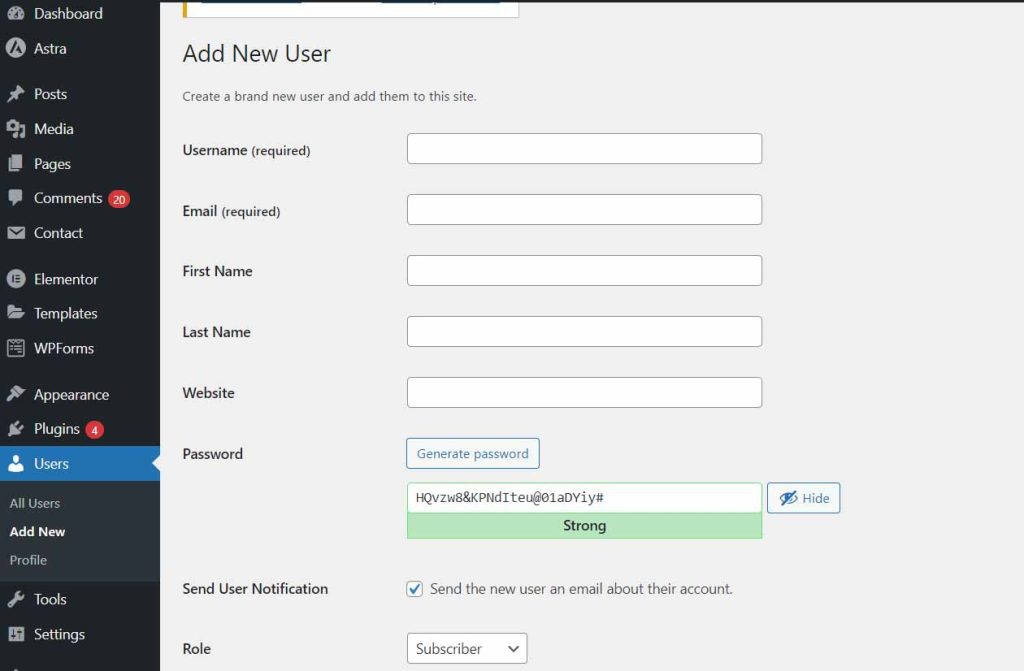
- If you’re editing an existing user, scroll down to the “Role” section.
- Choose the appropriate role for the user from the dropdown menu.
- If you’re adding a new user, fill in their details and assign a role before saving.
Step 3: Save Changes
- Click the “Save Changes” button to apply the new role.
Step 4: Confirm the Changes
- To ensure the changes have taken effect, log out of your WordPress account and log back in with the new user’s credentials to see their level of access.
WordPress Permissions: The Fine Print
Now that we’ve covered user roles, let’s explore the WordPress permissions, which determine what each role can and cannot do.
Key Permissions
- Read: Every role has this basic permission, allowing users to view the website’s content.
- Edit: This permission lets users modify content. Editors and Administrators have this right.
- Publish: Editors and Administrators can publish content, while Authors can only publish their own posts.
- Delete: Editors and Administrators can delete content, while Authors can delete their posts. Contributors can’t delete anything.
- Manage Options: This advanced permission allows users to change site settings, install plugins, and manage themes. It’s reserved for Administrators.
Default Permissions for Each Role
Let’s break down the default permissions for each role:
- Administrator: Full control, including managing users, plugins, and themes.
- Editor: Can edit, publish, and manage other users’ content.
- Author: Can create, edit, publish, and delete their content.
- Contributor: Can create and edit their content, but can’t publish or delete.
- Subscriber: Can only read content and comment.
The table summarizes the capabilities and limitations of standard WordPress user roles, ranging from Administrators with full control to Subscribers with limited access.
| Capability | Administrator | Editor | Author | Contributor | Subscriber |
|---|---|---|---|---|---|
| Manage Posts/Pages | ✔ | ✔ | ✔ | ✔ | ✘ |
| Edit Published Posts | ✔ | ✔ | ✔ | ✔ | ✘ |
| Create Posts/Pages | ✔ | ✔ | ✔ | ✔ | ✘ |
| Delete Published Posts | ✔ | ✘ | ✘ | ✘ | ✘ |
| Delete Own Posts/Pages | ✔ | ✔ | ✔ | ✔ | ✘ |
| Manage Categories/Tags | ✔ | ✔ | ✔ | ✘ | ✘ |
| Moderate Comments | ✔ | ✔ | ✘ | ✘ | ✘ |
| Publish/Unpublish Posts | ✔ | ✔ | ✘ | ✘ | ✘ |
| Upload Media | ✔ | ✔ | ✔ | ✘ | ✘ |
| Access Theme Customizer | ✔ | ✔ | ✘ | ✘ | ✘ |
| Install/Update Plugins | ✔ | ✘ | ✘ | ✘ | ✘ |
| Install/Update Themes | ✔ | ✘ | ✘ | ✘ | ✘ |
| Access User Management | ✔ | ✘ | ✘ | ✘ | ✘ |
| Change Site Settings | ✔ | ✘ | ✘ | ✘ | ✘ |
| Manage Widgets/Menus | ✔ | ✘ | ✘ | ✘ | ✘ |
| Access Code Editors | ✔ | ✘ | ✘ | ✘ | ✘ |
- ✔ = User role has permission for the corresponding action.
- ✘ = User role does not have permission for the corresponding action.
Why It’s Vital to Understand Permissions
Understanding permissions is crucial because it prevents unintentional mistakes and security breaches. Imagine if a Contributor had the ability to delete posts or an Author could change critical site settings. Chaos could reign! By comprehending permissions, you can keep your website safe and running smoothly.
Advanced WordPress Permissions
WordPress also allows for more granular control of permissions through plugins. You can install plugins like “User Role Editor” or “Members” to create custom user roles with specific permissions tailored to your needs. This level of customization is particularly useful for larger websites with complex content management requirements.
Step-by-Step Guide to Custom User Roles with Plugins
- Install a plugin like “User Role Editor” from the WordPress plugin repository.
- Activate the plugin.
- In your WordPress dashboard, go to “Users” and then “User Role Editor.”
- Select a role to edit or create a new custom role.
- Adjust the permissions for the role using the checkboxes provided.
- Click “Update” to save your changes.
- Assign this custom role to users as needed.
Exploring WordPress User Roles and Permissions Examples
Let’s start by exploring some real-world scenarios that highlight the significance of WordPress user roles and permissions. These examples will help you grasp the practical implications of assigning roles effectively.
Scenario 1: E-Commerce Store
Imagine you run an e-commerce store on WordPress, and you have a team responsible for managing the website. In this case, you would want to grant certain team members access to product listings, order management, and customer support, while restricting them from modifying the website’s design or settings. Understanding how to set up user roles and permissions is essential to maintain a smoothly running online store.
Scenario 2: Collaborative Blog
If you have a collaborative blog with multiple authors, editors, and contributors, you need to define who can write, edit, and publish content. Authors should be able to create and publish their posts, while editors oversee the content quality and manage the publication schedule. By assigning the right roles, you ensure a seamless content creation and publication process.
Scenario 3: Corporate Website
For a corporate website, where different departments manage their sections, user roles become even more critical. HR may need access to career postings, while marketing focuses on blog posts and updates. In this scenario, using WordPress user roles and permissions efficiently ensures each team can work independently without interfering with others.
Choosing the Best WordPress User Roles and Permissions Plugin
To make the management of WordPress user roles and permissions more convenient, you can leverage plugins. Here’s a look at some of the best options available:
1. User Role Editor
The User Role Editor plugin is a powerful tool for customizing user roles and their capabilities. It allows you to create new roles, modify existing ones, and fine-tune permissions with ease. This flexibility ensures that you can tailor user roles to match your specific needs, no matter how complex they may be.
2. Members
The Members plugin simplifies user role management by providing an intuitive interface for editing roles and capabilities. It’s a great choice for those who want a user-friendly way to control access to their WordPress site. Whether you need to add or remove roles, this plugin streamlines the process.
3. PublishPress Capabilities
The Capability Manager Enhanced plugin offers a comprehensive approach to managing user roles and permissions. It empowers you to modify capabilities across roles, ensuring that users have precisely the access they need. This plugin is particularly useful when you require fine-grained control over your website’s functionality.
Creating Custom User Roles in WordPress
Sometimes, the default WordPress user roles may not precisely fit your requirements. In such cases, creating custom user roles becomes necessary. Here’s a step-by-step guide on how to do it programmatically:
Step 1: Access Your Theme’s Functions.php File
Open your WordPress theme’s functions.php file. You can access this file via your website’s backend or through FTP.
Step 2: Add Custom Role Code
Inside the functions.php file, you can add the code necessary to create custom user roles. Here’s an example of code to create a custom user role named “Product Manager”:
function add_product_manager_role() {
add_role(
'product_manager',
'Product Manager',
array(
'read' => true,
'edit_posts' => true,
'delete_posts' => true,
// Add more capabilities as needed
)
);
}
add_action('init', 'add_product_manager_role');
In this example, the code defines the capabilities of the “Product Manager” role, including the ability to read, edit, and delete posts. You can customize these capabilities to suit your specific requirements.
Step 3: Save and Activate
After adding the code, save the functions.php file. The custom user role “Product Manager” is now created and can be assigned to users via the WordPress dashboard.
WordPress User Roles and Permissions Database
Understanding the WordPress user roles and permissions database can provide valuable insights into how these roles are managed internally. While you don’t need to delve into the database directly for typical use, having a basic understanding can help troubleshoot issues and customize roles more effectively.
The WordPress database stores user role information in tables like wp_users and wp_usermeta. User roles are defined by capabilities, which are stored as user metadata. By accessing these tables and understanding the relationships between them, you can gain a deeper understanding of how user roles and permissions work at the database level.
Understanding the Difference Between Posts and Pages In WordPress is also essential for effective content management.
Boosting Your SEO with WordPress User Roles and Permissions
Now that you understand the ins and outs of user roles and permissions, let’s discuss how they can positively impact your website’s SEO.
Keyword Relevance and SEO
Search engines love relevant content. By assigning roles that align with your content strategy, you ensure that the right people are handling keyword-rich content creation and optimization.
For instance, if you have a team of content writers, assigning them the “Author” role allows them to focus on creating high-quality, keyword-rich articles without worrying about website settings. Meanwhile, Editors can fine-tune the SEO aspects before publication.
Content Consistency and SEO
User roles also help maintain content consistency, which is crucial for SEO. When different team members handle specific content sections, it’s easier to maintain a uniform writing style and keyword strategy. This consistency can improve your website’s search engine rankings over time.
Confidence in WordPress User Roles
Now that you understand the importance of user roles and permissions in WordPress, you can confidently manage your website and team. Remember to choose roles wisely, customize them if necessary, and always keep SEO in mind for optimal website performance.
By following these guidelines and using the power of WordPress user roles and permissions effectively, you’ll have a well-organized, secure, and SEO-friendly website that can compete with the best in your niche.
So, take control of your WordPress website today, and unlock its full potential by optimizing user roles and permissions to meet your unique needs.
For more detailed information on WordPress user roles and permissions, refer to the official WordPress documentation.
Remember: Your website’s success starts with a well-organized and secure foundation of user roles and permissions. Choose wisely, customize as needed, and watch your website thrive!
Disclaimer: This article provides general information about WordPress user roles and permissions. Always exercise caution when assigning user roles, especially in a live website environment. Make regular backups and consult with a WordPress expert if needed.
In addition to mastering WordPress user roles and permissions, you can also explore optimizing your content structure by converting categories into tags, unlocking even more potential for your website. Learn how in our article, ‘Converting Categories into Tags in WordPress: Unlock the Magic in 7 Simple Steps.‘”
WordPress user roles and permissions is essential not only for managing your website’s content but also for efficiently handling user access to features like menus, as covered in our guide on ‘How to Create a Menu in WordPress.‘ These insights ensure that you can control who can create, edit, or manage menus on your WordPress site, enhancing security and user management.
FAQ’s:
1. What are the roles and permissions in WordPress?
In WordPress, user roles and permissions determine the access and capabilities of users on your website. There are several default roles, including Administrator, Editor, Author, Contributor, and Subscriber. Each role has specific permissions, such as the ability to create, edit, publish, or delete content. You can also create custom roles to tailor access to your site’s unique needs.
2. How do I find my user role in WordPress?
To find your user role in WordPress, log in to your WordPress dashboard. Then, go to the “Users” section in the left-hand menu and click on your username. Your user role is displayed in the “Role” field on your user profile page.
3. How many types of user roles are there in WordPress?
WordPress comes with six default user roles:
1. Administrator
2. Editor
3. Author
4. Contributor
5. Subscriber
6. Shop Manager (if you’re using WooCommerce)
Additionally, you can create custom user roles to meet specific requirements, making the possibilities virtually limitless.
4. Can a user have two roles in WordPress?
No, a user cannot have two roles simultaneously in WordPress. However, a user’s capabilities can be customized by combining the permissions of multiple roles using plugins or custom code. This allows for fine-grained control over user access and capabilities.
5. What is a role permissions example?
A role permissions example could be the “Editor” role in WordPress. Editors have the capability to create, edit, publish, and delete posts and pages. They can moderate comments, manage categories and tags, and even upload media files. However, they do not have access to website settings or the ability to install plugins or themes.
6. How many users can you add to WordPress?
WordPress does not have a fixed limit on the number of users you can add to your website. You can create and manage as many users as your hosting environment and server resources allow. Large websites and e-commerce stores can have thousands of users without any issues.
7. How many types of permissions are there?
In WordPress, permissions are divided into various capabilities. There are numerous capabilities covering actions like reading, editing, publishing, deleting, managing options, and more. The number of permissions depends on the user role and the specific needs of your website. You can create custom capabilities if the default ones don’t meet your requirements.