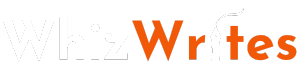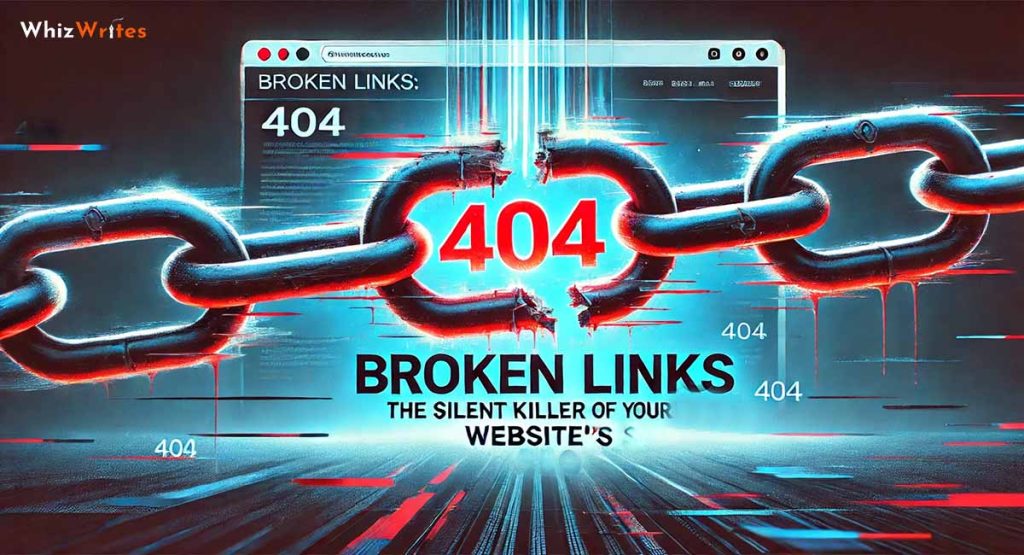Introduction: The Silent Damage of Broken Links
Imagine you’re running an online store or a high-traffic blog. Everything seems fine until you notice a gradual drop in your rankings, traffic, and conversions. You check your content, backlinks, and on-page SEO, but nothing stands out as a red flag.
Then, after a deep audit, you discover something shocking—your website is full of broken links. Pages that once worked fine now lead to dead ends, frustrating users and sending Google’s algorithms negative signals.
Broken links don’t just harm user experience; they silently eat away at your SEO efforts. They signal to search engines that your website is outdated, reducing crawl efficiency, harming link equity, and pushing your rankings down.
This isn’t just a minor issue; broken links can cost businesses thousands of dollars in lost sales and conversions.
In this deep-dive guide, I’ll cover:
- What are broken links, and why do they happen?
- Do broken links affect SEO, and how badly?
- How to systematically find and fix broken links (step-by-step guide)
- Real-world case studies showing how broken links ruined and recovered rankings
- Best practices to prevent broken links before they harm your business
Let’s break it down.
What is a Broken Link? (And Why You Should Care)
A broken link (also known as a dead link) is any hyperlink that no longer works because the destination page doesn’t exist or can’t be accessed.
When a user clicks on a broken link, instead of reaching useful content, they see an error page—often a 404 error (Page Not Found).
Broken links exist in two forms:
- Internal Broken Links – Links within your website that point to a non-existent or removed page.
- External Broken Links – Links from your website to an external source that has removed or changed its content.
Why Do Links Break?
Broken links can occur for multiple reasons, but common causes include:
- Deleted Pages: If you remove a page without setting up a proper redirect, the link pointing to it becomes broken.
- URL Changes: Changing the URL structure of your site without updating old links causes dead ends.
- Website Migration Issues: If you move your site to a new domain and don’t redirect old URLs properly, you create a mess of broken links.
- External Content Removal: If you link to an external website and they remove or change the page, your link instantly becomes broken.
- Typographical Errors: A simple typo in a URL can result in a non-working link.
These issues might seem minor, but they stack up over time, leading to SEO problems and user frustration.
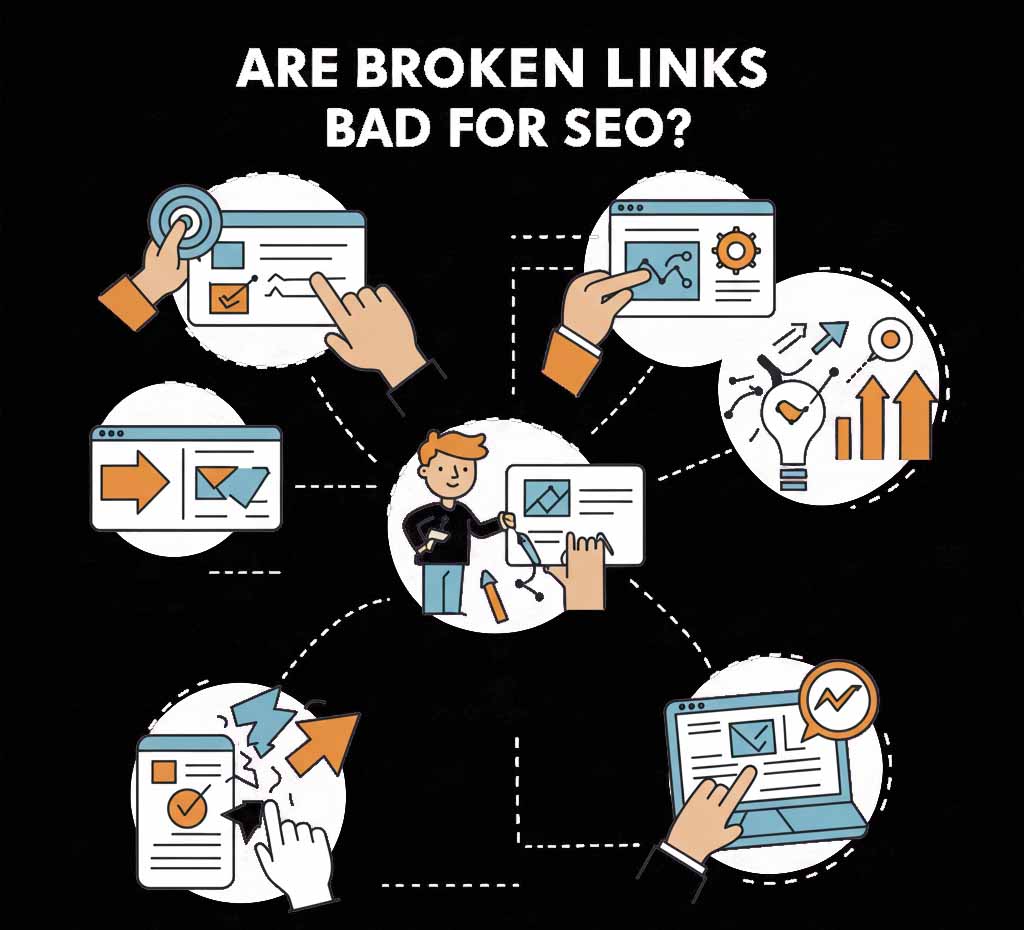
Are Broken Links Bad for SEO? (The Untold Truth)
1. Broken Links = Bad User Experience (UX)
A well-structured website should guide users smoothly from one page to another. When they encounter a 404 error, it disrupts their experience, causing them to leave your site out of frustration.
High bounce rates and low engagement signal to Google that your website isn’t user-friendly, which can lower your rankings.
2. Broken Links Waste Crawl Budget
Search engines allocate a limited crawl budget to each website. When Googlebot encounters too many broken links, it wastes valuable crawl resources on dead pages instead of indexing fresh content.
If Google isn’t efficiently crawling your site, new pages may not get indexed quickly, delaying your chances of ranking.
3. Broken Links Reduce Link Equity
Backlinks are one of the most powerful SEO factors. When an authoritative page links to your website, it passes SEO value (link equity) to your site.
However, if that link points to a broken page, the link equity is completely wasted. Even worse, if internal broken links exist, your own website fails to distribute its ranking power properly.
4. Google May Lower Your Rankings
While Google doesn’t directly penalize broken links, it does demote sites that provide a poor user experience. If search engines notice high error rates on your site, they may consider your content outdated or low quality, pushing your rankings down.
Case Study: A well-known e-commerce website experienced a 40% drop in organic traffic due to a recent site redesign. After an audit, they discovered that over 15% of their internal links were broken.
Once they fixed the broken links and added redirects, their rankings recovered within 3 months, and their conversion rate increased by 25%.
Moral of the story? If you ignore broken links, you’re handing over traffic and rankings to your competitors.
How to Find Broken Links on Your Website (Step-by-Step Guide)
Finding broken links manually is nearly impossible, especially for large websites. Instead, use these powerful methods:
1. How to Check for Broken Links Using Online Tools
Several SEO tools can scan your website for dead links. Some of the best include:
- Google Search Console – Reports indexing errors, including broken links.
- Ahrefs Broken Link Checker – Identifies both internal and external broken links.
- Screaming Frog SEO Spider – Allows bulk scanning of URLs for dead links.
2. How to Find Broken Links in Google Search Console
Google Search Console is a free tool that helps you monitor and maintain your website’s presence in Google Search results. It can also help you find broken links on your website. Here’s how:
1. Access the Coverage Report:
- Go to Google Search Console and select your website property.
- In the left-hand navigation, click on “Pages” under the “Indexing” section.
- This will take you to the “Page coverage” report, which shows you the status of your website’s pages in Google’s index.
2. Identify “Not Found (404)” Errors:
- Scroll down to the “Why pages aren’t indexed” section.
- Look for “Not found (404)” errors. These indicate broken links on your website.
- Click on “Not found (404)” to see a list of the affected URLs.
3. Inspect URLs for Details:
- Click on a specific URL to get more information about the error.
- You can use the “Inspect URL” tool to see how Googlebot sees the page and identify the source of the broken link.
4. Fix the Broken Links:
- Once you’ve identified the broken links, you can take steps to fix them. This might involve:
- Updating internal links: If the broken link is on your website, update the link to point to the correct page.
- Creating redirects: If the page has been moved or deleted, create a 301 redirect to the new page or a relevant alternative.
- Contacting external websites: If the broken link is on another website, you can contact the website owner and ask them to update the link.
5. Validate the Fixes:
- After you’ve made the necessary changes, you can use the “Inspect URL” tool in Google Search Console to validate that the errors have been resolved.
3. How to Find Broken Links With Google Analytics
While Google Analytics (GA4) isn’t designed to be a primary tool for finding broken links, it can offer some valuable insights, especially when combined with other methods. Here’s how you can leverage GA4 to help in your quest for broken links:
1. Identify 404 Errors in Page Titles:
- Manual Testing: The simplest approach is to manually test for 404 errors. Type in a URL that you know doesn’t exist on your website. This will help you see how your site responds and what the 404 error page looks like. Pay close attention to the page title. It usually contains something like “Page Not Found,” “404 Error,” or a similar message.
- GA4 Reports:
- Go to “Reports” -> “Engagement” -> “Pages and screens.”
- Change the primary dimension to “Page title and screen name.”
- Add a secondary dimension: “Landing Page + Query String.”
- In the search bar, type in the title of your 404 error page (e.g., “Page Not Found”). This will show you all the pages that resulted in a 404 error.
2. Track 404 Errors with Explorations:
- Create a New Exploration: Go to “Explore” and create a blank report.
- Add Dimensions: Add “Page title and screen class,” “Page referrer,” and “Page location.”
- Add Metrics: Add “Event count,” “Active users,” and “Sessions.”
- Move Dimensions and Metrics: Drag the dimensions into “Rows” and the metrics into “Values.”
- Filter for Error Pages: Move the “Page title and screen class” dimension into the “Filters” section and set the condition to “contains” your 404 error page title.
3. Analyze User Behavior Around 404 Errors:
- Identify Popular 404 Pages: See which 404 pages are getting the most views. This might indicate more prominent broken links or areas of your site that need attention.
- Track User Flow: Use the “Path exploration” feature to see the steps users take before encountering a 404 error. This can help you pinpoint where the broken links are located.
Important Considerations:
- GA4’s Limitations: GA4 only tracks broken links that users have actually clicked on. It won’t show you broken links that haven’t been visited.
- 404 Page Setup: Make sure your website has a dedicated 404 error page with a clear and consistent title. This will make it easier to track 404 errors in GA4.
- Combine with Other Tools: GA4 is most effective when used in conjunction with other broken link checking tools like Google Search Console, Screaming Frog, or dedicated plugins.
4. My Free Broken Link Checker Tool
For a quick and easy scan, try my Broken Link Checker Tool. It helps detect all broken links at any individual page or blog of your site in seconds!
How to Fix Broken Links Without Hurting Your SEO (Expert Guide)
Finding broken links is just half the battle—the real challenge is fixing them without damaging your rankings or user experience. If not handled properly, broken link fixes can cause SEO issues like lost rankings, crawl inefficiencies, and even traffic drops.
In this section, I’ll walk you through:
- The best methods for fixing broken links
- How to properly use 301 vs. 302 redirects
- How to fix broken links in WordPress
- How to handle external broken links without losing SEO value
- Advanced automation tools to monitor and prevent future broken links
Let’s get started.
Step 1: Identify the Type of Broken Link (Before Fixing It)
Not all broken links should be handled the same way. Before making changes, categorize the broken link into one of these types:
1. Internal Broken Links (Links Within Your Site)
- Occur when a page inside your website is removed, moved, or renamed without updating the links.
- These harm user experience and SEO the most because they disrupt navigation and waste crawl budget.
- Fixing method: Redirect the link, update it, or restore the missing page.
2. External Broken Links (Links to Other Websites)
- Happen when you link to an external website that has changed, removed, or moved the content.
- Fixing method: Replace the link, remove it, or use an archived version.
3. Broken Backlinks (Inbound Links to Your Website That Are Broken)
- These occur when another website links to your content but the page no longer exists.
- You lose valuable SEO authority when backlinks become broken.
- Fixing method: Set up a 301 redirect or request an update from the referring website.
Step 2: Fix Internal Broken Links the Right Way
Option 1: Use 301 Redirects (Permanent Redirects for SEO)
- When to use: If the missing page has a new, relevant version.
- SEO Impact: Transfers 90-99% of link equity (ranking power) from the old URL to the new one.
- How to set it up:
If you’re using an Apache server, add this to your.htaccessfile:
Redirect 301 /old-page.html https://example.com/new-page.html
If you’re using NGINX, add this to your configuration file:
rewrite ^/old-page.html$ https://example.com/new-page.html permanent;
🚨 PRO TIP: Avoid redirect chains (A → B → C → D). Always redirect directly from A → D to keep link equity intact. So if you want to ensure that unnessary redirections may be avoided, you can check any URL for its redirection path at our tools page. The tool named as URL Redirection Checker and it will show you step by step redirection in really few seconds. Learn in-depth about URL Redirections,
Option 2: Update Internal Links Instead of Redirecting
When to use: If you mistakenly linked to an outdated URL but still have a working, correct version.
SEO Impact: Keeps user experience smooth and eliminates unnecessary redirects.
How to fix it:
- Go through your website’s internal linking structure and replace outdated links with the correct URLs.
- Use Find & Replace in WordPress or use an SEO plugin like Yoast SEO to update links in bulk.
Option 3: Restore the Missing Page (If It Had High Value)
- When to use: If a removed page had valuable backlinks, high traffic, or ranking keywords.
- SEO Impact: Helps you retain ranking power instead of losing valuable authority.
- How to fix it:
- Restore the old URL with updated content.
- If possible, match the original content structure to maintain relevance.
🚨 PRO TIP: You can use Wayback Machine (web.archive.org) to find old versions of a deleted page and recreate it.
Step 3: Fix External Broken Links Without Losing SEO Value
When an external site removes content that you’ve linked to, it creates a broken link on your site. Here’s how to fix it:
Option 1: Replace the Broken External Link
- Best practice: Find a similar high-quality resource and update your link.
- How to fix it: Use Google Search to find a new authoritative source covering the same topic.
Option 2: Remove the External Link (If No Replacement Exists)
- If no good replacement exists, remove the broken link completely.
- SEO Impact: Helps maintain site credibility and prevents users from encountering dead links.
Option 3: Use an Archived Version (If Necessary)
- If the original page had valuable content, use Wayback Machine (Archive.org) to find an older version.
- Example: Instead of linking to the broken page, link to its archived version.
Step 4: Fix Broken Backlinks to Your Website (And Reclaim SEO Value)
When another website links to a broken page on your site, you lose valuable ranking power. Instead of wasting these backlinks, reclaim them:
Option 1: Set Up a 301 Redirect for Broken Backlinks
- If you’ve moved or deleted a page that received backlinks, set up a 301 redirect to a relevant, updated page.
- This helps retain link juice (SEO value) and prevents ranking loss.
Option 2: Contact Webmasters to Update the Broken Link
- If a high-authority website links to a broken page, reach out to them and ask them to update their link.
- This helps preserve direct link equity instead of relying on a redirect.
🚨 PRO TIP: You can use tools like Ahrefs or SEMrush to find broken backlinks pointing to your site.
How to Prevent Broken Links Before They Happen
Broken links don’t just happen by accident—they are often the result of poor planning, site restructuring, or neglecting regular maintenance. If left unchecked, they can silently damage your SEO, user experience, and website authority.
Rather than fixing broken links after they cause harm, a better approach is to prevent them from occurring in the first place. This section will walk you through advanced preventative strategies that ensure your website remains free of broken links.
1. Maintain a Consistent URL Structure
One of the biggest reasons broken links appear is changing URLs unnecessarily. Many website owners restructure pages, update content, or rename categories without realizing the SEO consequences.
A consistent URL structure ensures that your links remain stable over time, reducing the chances of links breaking.
Best Practices for a Stable URL Structure:
- Avoid including years or numbers in URLs (e.g.,
/seo-guide-2023/can become outdated). - Keep URLs short and descriptive (e.g.,
/best-seo-tips/instead of/page?id=12345). - Decide on a uniform format from the beginning (e.g., either use
/category/page/or/page/, not both). - Never change URLs unless absolutely necessary—and if you do, set up proper redirects.
A common mistake is renaming a page without setting up a redirect. If you rename /seo-tips/ to /advanced-seo-guide/, any backlinks or internal links pointing to the old URL will now be broken.
If you must change a URL, always implement a 301 redirect to guide users and search engines to the new location.
2. Set Up Redirects Properly (Never Delete a Page Without a Plan)
A major cause of broken links is deleting pages without redirecting them.
When you delete a page, any existing links to it (internal or external) will lead to a 404 error, which negatively impacts SEO and user experience.
How to Prevent Broken Links When Deleting Pages:
- If a page has a direct replacement, use a 301 redirect to the new page.
- If a page no longer exists, redirect it to a closely related category or the homepage.
- If a page is temporarily unavailable, use a 302 redirect instead of a 301.
For example, if an old blog post /top-seo-trends-2022/ is outdated, instead of deleting it:
- Redirect it to an updated page, like
/latest-seo-trends/. - If no update exists, modify the content instead of deleting the page.
- Only remove the page if absolutely necessary—but in that case, redirect it.
Without a redirect, all backlinks pointing to the original page become wasted SEO value.
3. Regularly Audit & Monitor Your Website’s Links
Even with the best planning, some links will eventually break due to external factors. That’s why it’s essential to monitor your site for broken links.
How to Automate Broken Link Monitoring:
- Use a broken link checker to scan your website for broken links.
- Enable Google Search Console alerts to notify you when Google detects broken pages (404 errors).
- Use Ahrefs or SEMrush to track backlinks pointing to pages that no longer exist.
- Schedule regular website audits to detect broken links before they impact rankings.
Recommended Frequency for Broken Link Audits:
- Small websites (less than 100 pages): Every 3 months
- Medium websites (100–1,000 pages): Every month
- Large websites (1,000+ pages): Weekly or automated monitoring
Fixing broken links before they impact SEO can prevent ranking drops and lost traffic.
Best Practices for Site Migrations (Without Breaking URLs or Losing SEO)
A poorly executed site migration is one of the leading causes of massive SEO losses. Changing domains, redesigning a website, or switching platforms can create thousands of broken links overnight if not handled correctly.
To ensure a smooth migration without destroying your rankings, follow this structured approach.
1. Create a URL Mapping Plan Before Migration
Before making any changes, document all existing URLs and create a plan for how they will be redirected.
- Export all URLs from Google Search Console, Screaming Frog, or your CMS.
- Create a spreadsheet with columns for:
- Old URL
- New URL (if applicable)
- Redirect type (301 or 302)
Example URL Mapping Table:
| Old URL | New URL | Redirect Type |
|---|---|---|
/blog/seo-tips-2021/ | /blog/seo-tips/ | 301 |
/products/blue-widget/ | /shop/blue-widget/ | 301 |
Once this plan is in place, redirects can be implemented before migration goes live to prevent broken links.
2. Set Up 301 Redirects Before Launching the New Site
A common mistake is launching a new site without setting up redirects first. When this happens, Google suddenly sees thousands of missing pages, leading to traffic and ranking drops.
To avoid this:
- Implement 301 redirects in bulk using server-side rules (Apache, NGINX, or WordPress plugins).
- Test all major redirects before launching to ensure they point to the correct pages.
- Use Google Search Console’s Change of Address Tool if migrating to a new domain.
Example Redirect Code for Apache Servers (.htaccess file):
Redirect 301 /old-page https://example.com/new-page
Redirect 301 /category/old-product https://example.com/shop/new-product
3. Monitor & Fix Errors Immediately After Migration
Even with careful planning, some issues may arise after migration. Immediately after launching, do the following:
- Check Google Search Console for 404 errors (crawl errors report).
- Use Screaming Frog to run a post-migration scan for broken links.
- Manually test critical pages and their redirects to ensure they are functioning correctly.
- Monitor organic traffic for sudden drops, which may indicate redirect issues.
If broken links appear, fix them immediately before Google re-crawls your site and removes rankings.
Final Thoughts: Fixing Broken Links Is an Ongoing Process
✔ Run broken link audits every month to maintain site health.
✔ Always use 301 redirects for SEO-friendly fixes instead of leaving dead links.
✔ Monitor backlinks to reclaim lost SEO value.
✔ Automate the process with the right tools to avoid manual work.